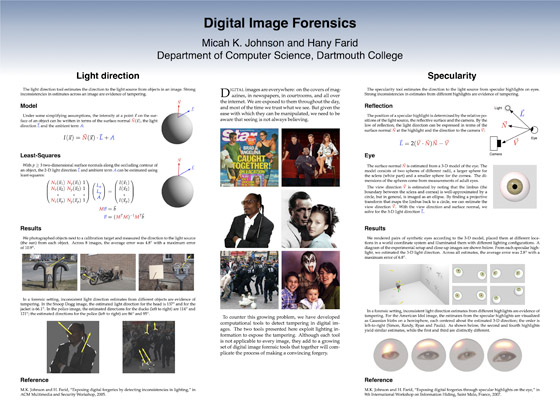Creating a Scientific Poster with LaTeX and OmniGraffle
05 May 2007
Some might accuse me of doing things the hard way, and I suppose they might be correct. Recently, I had to make a poster for a poster session and I was faced with the problem of choosing the appropriate tool for the job. Most people would probably use PowerPoint, but I've never been pleased with equations in Microsoft products. I've also had issues in the past with PowerPoint converting pdf figures into bitmap images. Adobe InDesign was also an option, but I decided it was too much for this job - I'd spend more time learning to use the program than actually making the poster. In the end, I settled on tools I'm familiar with: LaTeX and OmniGraffle. Perhaps a more complex solution than simply using PowerPoint, but the equations look good and the layout was simple.
At the bottom, you’ll see the finished poster. I’m pleased with the way it came
out and it ended up being straightforward to make. The text and equations were
typeset in LaTeX directly to pdfs; the headings and title were standard
OmniGraffle textboxes. The key component in the process was the
a0poster class. This class provides larger than normal font sizes
which are necessary for posters. I used normalsize fonts for text
(about 25 pt) and Large for equations (about 36 pt). The
geometry package was also useful, as I was able to specify the
exact size of each textbox as well as the margins; a template is shown below.
\documentclass[a0,landscape]{a0poster}
\usepackage{palatino}
\usepackage{mathpazo} % For math fonts that match palatino
\usepackage[pdftex]{color}
\usepackage{geometry}
\geometry{paperwidth=12.25in,paperheight=1.75in}
\geometry{left=0.25in,right=0.25in}
\geometry{top=0.25in,bottom=0.25in}
\pagestyle{empty} % No page numbers
\def\red#1{\textcolor{red}{#1}}
\def\blue#1{\textcolor{blue}{#1}}
\begin{document}
% Insert text here
\end{document}
With all the text as separate pdfs, it was simply a matter of dragging them onto OmniGraffle. Many of the figures were already pdf so I dragged them onto OmniGraffle as well. After moving them around the canvas to get an approximate alignment, I then decided on exact coordinates for the different sets of pdfs and entered those values into the inspector; this was much easier and more accurate than dragging to align.
For the images, I used Photoshop to make them exactly the right size and dpi, e.g., 3 inches wide at 300 dpi or 150 dpi if the original image wasn’t big enough. I also converted each image to sRGB to ensure consistent color.
I would recommend this approach to anyone who wants nicely typeset text and equations (notice the drop cap in the center column) but doesn’t want to wrestle with figure and text placement using LaTeX.